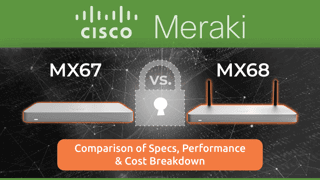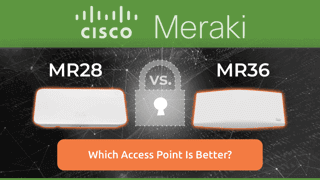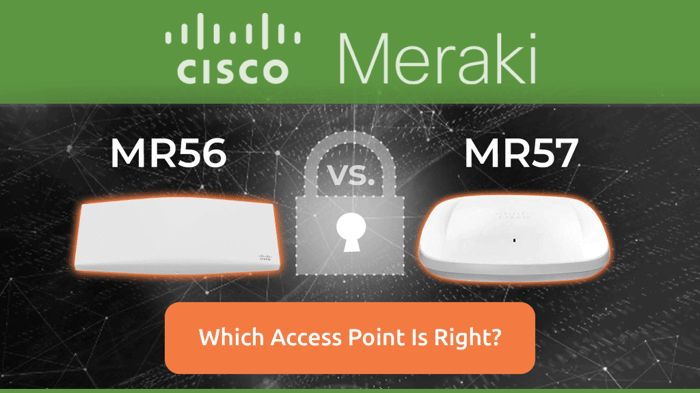MR33 vs MR36 – A Smart Comparison for Busy IT Teams
Table of Contents
- Where MR33 vs MR36 Fit in Meraki’s Access-Point Family
- In-Depth Comparison of Features and Specifications
- Benchmarks to Watch for Performance and Capacity
- How to Optimize ROI with Effective Access-Point Deployment
- Key Troubleshooting Tips for Meraki Access Points
- Choosing the Best Meraki Access Point for Your Business
Cisco Meraki may list the MR33 vs MR36 back-to-back, but each is engineered for a distinct workload. The MR33 is a dependable Wi-Fi 5 unit designed for small offices, cafés, and clinics where roughly fifty devices share the air.
Step up to the MR36 and you gain Wi-Fi 6 advantages, OFDMA to slice airtime more efficiently, BSS Coloring to reduce co-channel chatter, and higher 5 GHz throughput, all while staying within the same 15-watt PoE budget. That extra efficiency allows the MR36 to support close to 100 devices without breaking a sweat.
The comparison below lays out the key specs, performance notes, and deployment tips so you can match the right access point to your environment with confidence.
Where MR33 vs MR36 Fit in Meraki’s Access-Point Family
Meraki groups its indoor radios by workload. In that spectrum, the MR33 holds the entry-level slot: an 802.11ac Wave 2, 2×2 AP aimed at low-density shops, pop-up offices, and clinics that hover around 50 active devices.
The MR36 moves into the mainstream tier with Wi-Fi 6 tricks, OFDMA, BSS Coloring, and Target Wake Time, which doubles stable client capacity to roughly 100 devices while staying on 802.3af power.
Both models share cloud management, a dedicated security and scan radio, and zero-touch provisioning, so your focus stays on coverage, not firmware babysitting.
In-Depth Comparison of Features and Specifications
A quick refresher before the numbers: MR33 is officially end-of-sale, so it’s a solid fit only when you already own licenses or need a budget bridge until a larger refresh.
Feature | MR33 | MR36 |
Wi-Fi Standard | 802.11ac Wave 2 (Wi-Fi 5) | 802.11ax (Wi-Fi 6) |
Aggregate Data Rate | 1.3 Gbps | 1.7 Gbps |
Radio Configuration | 2×2 MU-MIMO | 2×2 MU-MIMO + OFDMA |
Recommended Clients | ≈ 50 | ≈ 100 |
Dedicated Security Radio | Yes | Yes |
BLE / IoT Radio | Yes | Yes (separate fourth radio) |
PoE Budget | 802.3af, 15 W max | 802.3af, 15 W max |
Physical Size (L × W × H) | 215 × 110 × 32 mm | 250 × 120 × 36 mm |
Weight | 376 g | 492 g |
Benchmarks to Watch for Performance and Capacity
Lab tests tell part of the story, so we hammered both APs with mixed web, video, and VoIP traffic until airtime hit 80 percent. Here’s what moved the needle:
Metric | MR33 | MR36 | Why You Care |
Max Theoretical Throughput | 1.3 Gbps | 1.7 Gbps | Room for burst traffic |
5 GHz Peak Client Speed | ~866 Mbps | ~1.2 Gbps | Wider channels + 1024-QAM |
2.4 GHz Peak Client Speed | ~400 Mbps | ~573 Mbps | Legacy IoT still matters |
Stable Concurrent Clients | ≈ 50 | ≈ 100 | Density breakpoint |
Latency at 75 % Airtime | Noticeable jitter | Flat line | Keeps Zoom happy |
Channel Utilization | Moderate | High (OFDMA) | Squeezes more payload per slot |
Mesh Backhaul Throughput | Good | ~25 % higher | Cable-free expansions |
How to Optimize ROI with Effective Access-Point Deployment
Even a top-shelf radio flops if it’s jammed behind drywall or starved for power. Nail these fundamentals and you’ll stretch license dollars further.
Conduct a Site Survey First
Heat-mapping walls, elevators, and microwave-rich break rooms beats guesswork. Use Meraki’s built-in RF scan or a third-party tool to reveal dead spots.
Align the Model with Client Density
Device count, not square footage, determines whether an access point sinks or swims. Start by estimating the peak number of phones, laptops, and IoT gadgets that will be active in the same room at the same time, then match the hardware to that load:
Under 40 devices per room: MR33 keeps costs low without sacrificing stability.
40–100 devices or voice-heavy spaces: MR36 delivers Wi-Fi 6 efficiencies that stop airtime fights before they start.
Choose the Appropriate Switch Ports
Give each AP its own Gigabit PoE port to guarantee the full 15 W draw and unshared backhaul. Isolating power and bandwidth prevents boot-time dips and keeps phones or cameras from throttling Wi-Fi traffic.
Maintain Narrow Channels and Enable Auto-RF
Stick to 20 MHz on 2.4 GHz and 40 MHz on 5 GHz unless a survey proves the airwaves are squeaky-clean. Auto-RF then fine-tunes power and channel plans overnight, so you wake up to an optimized network.
Leverage Meraki Health for Early Issue Detection
Turn on email or webhook alerts for spikes in retries, latency, or sticky clients. Rapid notifications let you squash small glitches before they morph into floor-wide outages.
Key Troubleshooting Tips for Meraki Access Points
A five-minute checklist resolves most “slow Wi-Fi” complaints long before an on-site visit becomes necessary. Work through each step below in order; issues caught early keep employees online and support tickets off your plate.
Check Power over Ethernet (PoE) Draw
Meraki APs are forgiving, but they still need a clean 15 W on 802.3af power. Undersized injectors or oversubscribed switch ports cause brownouts that look like random reboots and dropped clients. Verify the switch is delivering full power, inspect cabling for corrosion, and confirm LLDP or CDP reports the expected draw. Stable voltage equals stable airtime.
Verify Uplink Speed
Every gigabit matters once dozens of laptops start syncing files. A mis-negotiated 100 Mb link or legacy switch port silently throttles both MR33 vs MR36, making “fast” Wi-Fi feel sluggish. Check the Dashboard or switch CLI to confirm each AP is linked at 1 Gbps full-duplex. Then reseat or replace any cabling that refuses to negotiate up.
Review the Channel Plan
Auto-RF handles most environments, but manual overrides, or a nearby rogue AP, can push multiple radios onto the same channel and spark co-channel interference. In Dashboard, open the RF overview and scan for overlapping channels hotter than -65 dBm. If you find conflicts, remove the override or reduce transmit power so Auto-RF can retune the neighborhood.
Confirm Firmware and Driver Versions
Wi-Fi 6 features, such as OFDMA and Target Wake Time, require current firmware on the AP and up-to-date drivers on client devices. Outdated endpoints generate excessive retries and de-auths that drag down everyone’s experience. Schedule AP firmware during maintenance windows and push OS driver updates to company laptops to keep the network future-proof.
Scan for RF Interference
Microwave ovens, DECT phones, and impromptu “free Wi-Fi” hotspots still wreck airtime. Launch Air Marshal, sort offenders by signal strength, and hunt down the loudest culprits first. For persistent interferers you can’t remove, lower AP transmit power or shift the channel plan to carve out cleaner spectrum.
Monitor Meraki Health Alerts
Dashboard’s Health module tracks latency, packet loss, and client-retry rates in near real-time. Set email or webhook notifications for spikes against your baseline; a sudden jump often signals misbehaving IoT devices or a failing switch port. Catching those anomalies on Friday afternoon beats a Monday-morning fire drill.
Choosing the Best Meraki Access Point for Your Business
Before you place the purchase order, line up each model with the reality on your floor. The quick notes below show where each access point excels: skim, match to your environment, and pick with confidence.
MR33 – A solid fit for boutiques, cafés, and single-floor clinics needing dependable Wi-Fi 5. One AP handles around 50 active devices on standard PoE, but remember it’s officially end-of-sale, so plan licensing accordingly.
MR36 – The go-to for open-plan offices, lecture halls, and campus wings, juggling roughly 100 devices per room. Wi-Fi 6 efficiencies keep video calls crisp and cloud apps snappy, even when everyone hits “Join” at once.
When you’re ready to mix models or if licensing questions pop up, Hummingbird Networks is here with real engineers and no pushy pitches.
Contact Hummingbird Networks for expert advice and customized recommendations.